MMO Tech Demo¶
Requirements
- Node.js v14.0 or higher
- Colyseus 0.14.0
- Cocos Creator 3.2.0
- MongoDB 4.4.1 or higher
The purpose of this technical demo is to show one method of how to make a basic MMO. Including a chat system, player persistence, multiple flowing ColyseusRooms and networked interactable objects. It is important to note that this demo does not include sharding or any other methods of load balancing that one would need for a production scale MMO. This demo is designed to work with Colyseus version 0.14.0 and Cocos Creator version 3.2.0.
Download demo (View source code)
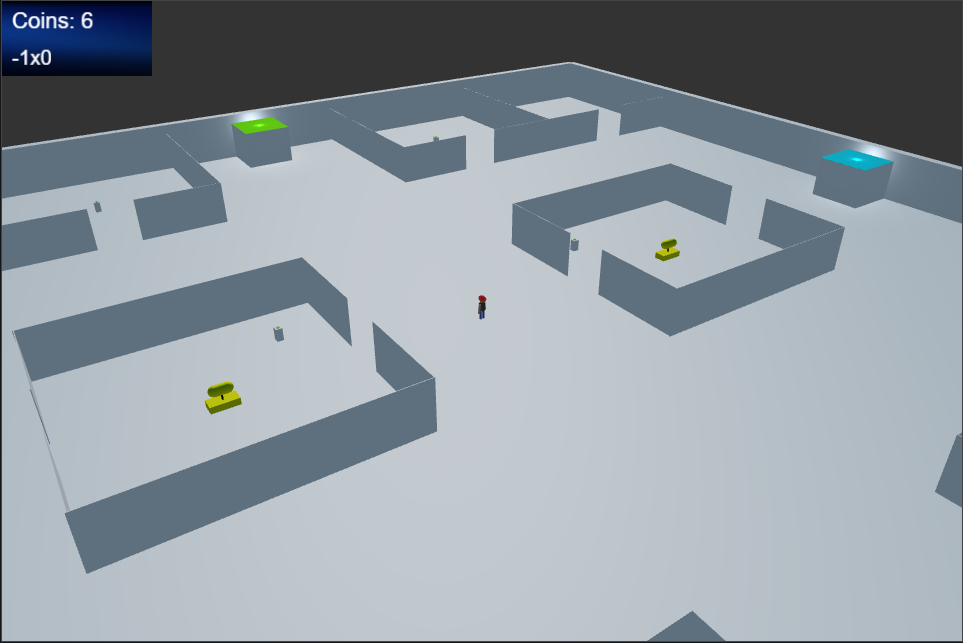
Getting Started¶
If you haven't already downloaded the Cocos dashboard you can do so here.
For instruction on how to install the Colyseus SDK for the Cocos engine please see this guide
Launching a local server¶
You need to install and launch the server from the provided Server directory for this demo to function properly. To run the server locally, run the following commands in your terminal:
Additionally, this demo uses MongoDB for player persistence. If you wish to run the server locally, you'll have to set up your own local DB or provide your own connection URL (see the "Adjusting the Demo" section).
See the MongoDB website for details on how to set up a local instance
Colyseus Server Settings¶
All server settings can be changed via the ColyseusSettings objects located here:
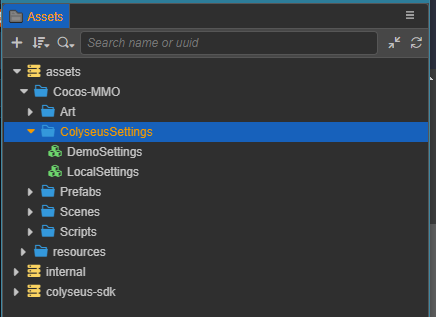
Two settings objects have been included already. The LocalSettings object is set up to connect to a locally hosted game server and is the default object used when you first open the project. If you are running a local server, the default settings should be sufficient, however if you wish to host a server you’ll need to change the Colyseus Server Address and Colyseus Server Port values accordingly. The DemoSettings object will connect to the live demo server.
If you want to use the DemoSettings object just drag and drop its prefab into the ColyseusSettingsObject property of the MMO Manager component in the inspector of the MMOLoginScene.
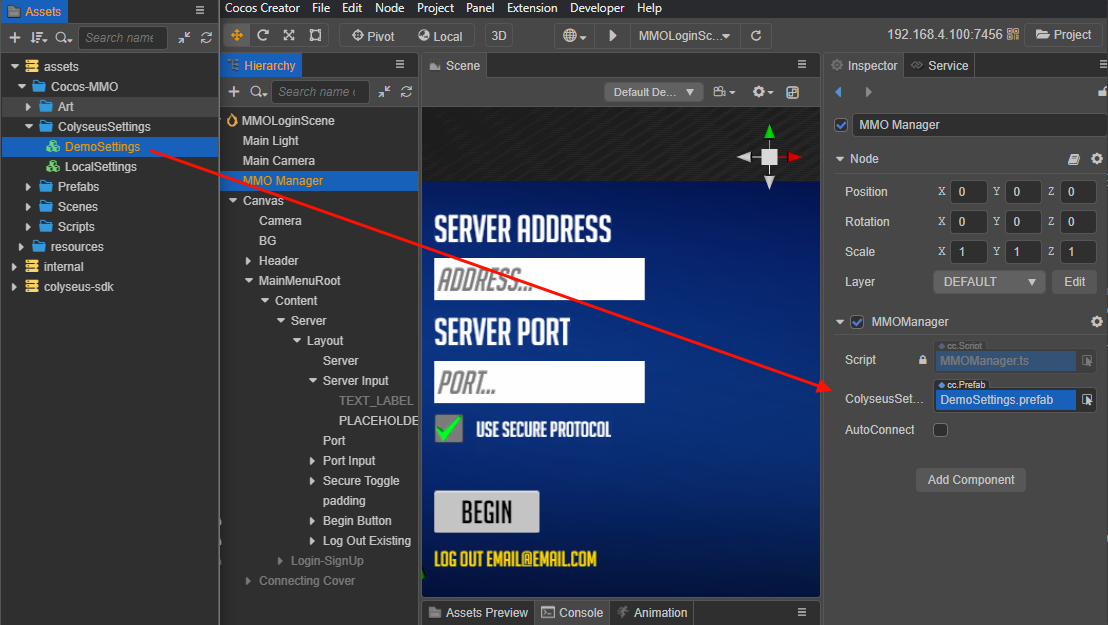
Playing the Demo¶
Start the player in the scene “MMOLoginScene” located at assets\Scenes\MMOLoginScene. If this is your first time, you'll need to create an account. Input your e-mail, password and then login to begin. If you are successful, the client will load the “TowerScene” scene and place a NetworkedEntity in it. At any point you can press the escape key to view the controls, customize your avatar or exit to the main menu. You will be transferred into a different room by walking into the grey cubes that are located on sides of rooms.
Controls¶
The controls for this demo are visible in the Escape menu at any time and are as follows:
| Input | Description |
|---|---|
| Escape | Menu |
| W,A,S,D | Movement |
| Hold Shift | Sprint |
| Q,E | Rotate Avatar |
| Scroll Up/Down | Zoom In/Out |
| Hold and Drag Right Mouse Button | Camera Pivot |
| ` | Toggle Chat Window |
Demo Overview¶
This demo was designed to show how a user could potentially design and implement an MMO style game using Colyseus. It highlights the following features:
Dynamic Rooms¶
MMORooms are created and disposed of as needed. When a player enters a grid space, we join a room where it's progress value is set to the grid values, as seen in app.config.ts:
gameServer.define("lobby_room", MMORoom).filterBy(["progress"]); // Filter room by "progress" (which grid we're wanting to join EX: -1x2)
As players move throughout the world, they join/leave rooms based off of their position in the world grid. A message is sent from the client to the server stating that the player is trying to update their progress, which we then catch in MMORoom.ts:
this.onMessage("transitionArea", (client: Client, transitionData: Vector[]) => {
if (transitionData == null || transitionData.length < 2) {
logger.error(`*** Grid Change Error! Missing data for grid change! ***`);
return;
}
this.onGridUpdate(client, transitionData[0] as Vector2, transitionData[1] as Vector3);
});
After determining what the new grid position is, the client is given a new SeatReservation to consume, thus joining the correct ColyseusRoom for their new grid position. A similar flow also occurs when Logging in/Signing up (see Player Persistence section).
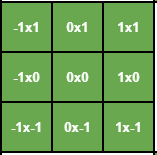
This is the implemented grid map for this demo. The grid spaces contain exits of the four cardinal directions to each other, allowing you to travel from one to the other. For example in grid space 0x0, you can take the North(green) exit and you will be placed into grid space 0x1. All other contiguous grid spaces will have exits to each other. Green = North, Red = South, Blue = East, and Yellow = West.
Chat System¶
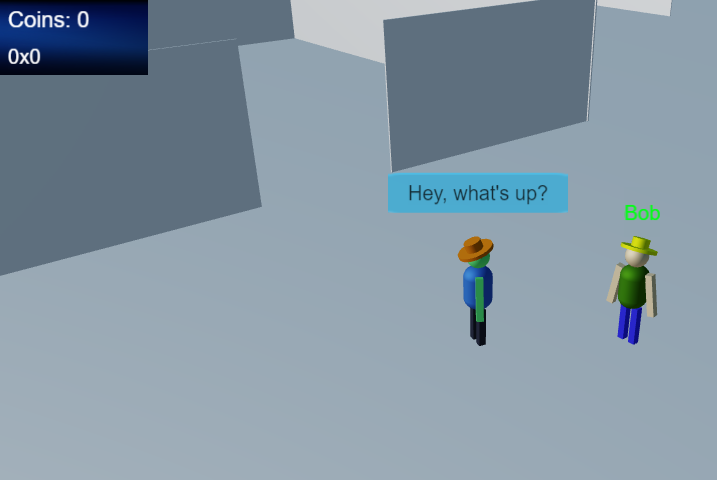
An additional ColyseusRoom is used to handle the Chat system: ChatRoom.ts. In both the client and the server, anywhere we join or leave an MMORoom we also join or leave a ChatRoom. These ChatRooms are filtered by roomId which is the ID of the MMORoom it is connected to.
When a client sends a message, it's added to the ChatRoomState's ChatQueue, triggering a state change on all connected clients. Every new message that comes in receives a timeStamp value, after which it will be removed from the queue.
Player Persistence¶
User Authentication Note
This demo makes use of a very basic user authentication system with the intent of having player persistence for unique user accounts and should NOT be used as a real world example of how to implement user authentication as a whole. Do NOT use any email and password combination you actually use anywhere else.
In this demo, unique player accounts are persisted in a database in order to keep track of a player's progress (which room they are currently in and which room they were in last), position, coin balance, and more. A player account is necessary to play this demo. With successful user authentication, a seat reservation for a room is sent back to the client. The session Id of that seat reservation is saved to the player's account entry in the database as a "pendingSessionId". When the client attempts to consume the seat reservation, in order to join the room, a player account look up operation using the "pendingSessionId" is performed in the "onAuth" handler of the room. If no player account with a matching "pendingSessionId" exists, the client will not be allowed to join the room. However, with a successful player account look up, the "pendingSessionId" will become an "activeSessionId" and the client will join the room. A player's progress is used to filter rooms during the matchmaking process. For example, a player with a progress value of "1,1" (representing grid area coordinates 1x1) will matchmake into a room with the same progress value if it already exists. If no room with that progress value exists, then one shall be created. This way, rooms for each grid coordinate only exist as players are in them. A player's progress is updated as they leave one grid area to move to another via one of the exit doors.
Interactable Elements¶
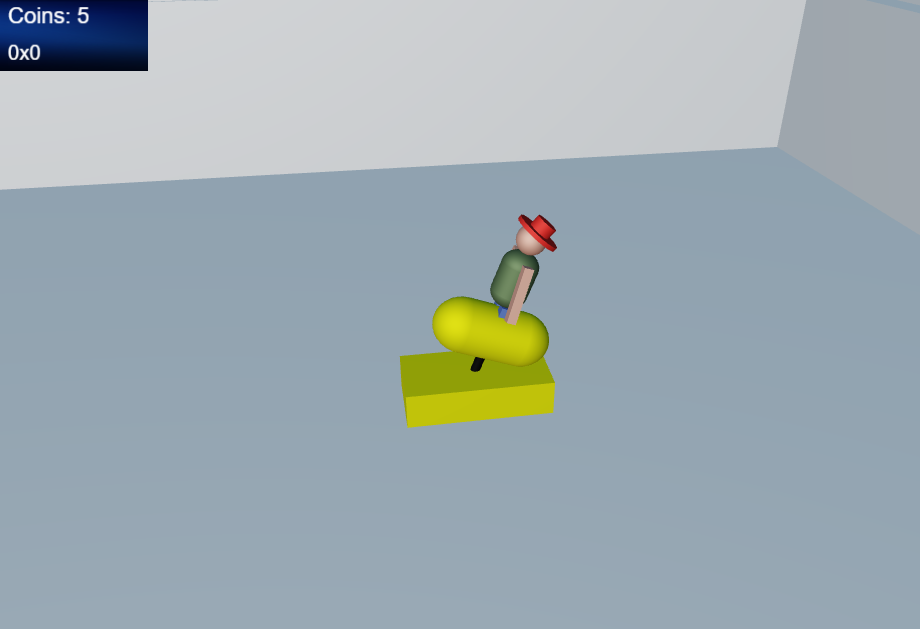 Grid spaces may have
Grid spaces may have Interactables scattered around them. These are client-side representations of InteractableState schema objects that are placed within the editor when we make a new grid space prefab. When a player performs an interaction with one of these objects, the client will send a objectInteracted message to the server. If the server is not yet aware of the Interactable ID that has been provided, it will create a new schema reference which will be added to the room's schema map and makes its way back to the client. The server will then check if the Client meets the requirements to perform an interaction. If successful, all clients will receive an objectUsed message broadcast, along with the interactable's ID and the user who interacted with it. On the client's side, the appropriate NetworkedEntity and Interactable objects will be told to perform together.
This demo comes with 4 different types of interactables that you can find in the various grid spaces:
- Button Podium
- Gives the interacting user 1 coin per press
- Coin Op
- A small ride that will disable your controls temporarily and bounce your NetworkedEntity around. Costs 1 coin per use
- Teleporter
- A small platform that will teleport a user to it's "exit platform". Costs 1 coin to use.
Adjusting the Demo¶
As you play around with this demo, you may want to make some adjustments to better familiarize yourself with what is happening. Below, you’ll learn how to make these minor adjustments.
Using your own DB¶
If you wish to point this demo at your own database, you'll need to provide a different Mongo connection string in the arena.env file located in the Server directory, which is currently expecting you to be hosting a local mongo db:
Chat Message Life Time¶
On the client side, you can change the length of time a message shows for by changing the public messageShowTime variable on ChatManager.ts which will then be sent to the server when Joining/Creating a room in MMOManager.ts:
private async joinChatRoom() {
let chatRoom: Colyseus.Room<ChatRoomState> = await this._client.joinOrCreate<ChatRoomState>('chat_room', {
roomID: this.Room.id,
messageLifetime: ChatManager.Instance.messageShowTime,
});
ChatManager.Instance.setRoom(chatRoom);
}
Adding Your Own Interactables¶
If you want to add a new interactable to the client, it must inherit from Interactable.ts. Check out any of the other Interactables for ideas of what you can do. If you want to override the serverType value on you Interactable, you should ALSO add a case for your new serverType on the server in interactableObjectFactory.ts:
export function getStateForType(type: string): InteractableState {
let state: InteractableState = new InteractableState();
//Any new types need an appropriate constructor in here or they will return empty
switch (type) {
case "DEFAULT": {
state.assign({
coinChange: 0,
interactableType: type,
useDuration: 5100.0,
});
break;
}
case "BUTTON_PODIUM": {
state.assign({
coinChange: 1,
interactableType: type,
useDuration: 10000.0,
});
break;
}
case "COIN_OP": {
state.assign({
coinChange: -1,
interactableType: type,
useDuration: 5100.0,
});
break;
}
case "TELEPORTER": {
state.assign({
coinChange: -2,
interactableType: type,
useDuration: 5100.0,
});
break;
}
}
return state;
}
The variable coinChange is the amount a user's coin count should change upon use. If the value is negative (the interactable COSTS coins to use) the server will confirm that the user has enough coins to use it before responding with success, as seen in the function handleObjectCost in MMORoom.ts:
handleObjectCost(object: InteractableState, user: NetworkedEntityState): boolean {
let cost: number = object.coinChange;
let worked: boolean = false;
//Its a gain, no need to check
if (cost >= 0) {
user.coins += cost;
worked = true;
}
//Check if user can afford this
if (cost < 0) {
if (Math.abs(cost) <= user.coins) {
user.coins += cost;
worked = true;
}
else {
worked = false;
}
}
return worked;
}
If this check is successful, object interaction will move forward normally.
The variable useDuration is used to factor in how long an interactable will remain inUse after a user interacts with it. When an interactable gets used, it's availableTimestamp is set as so:
interactableObject.inUse = true;
interactableObject.availableTimestamp =
this.state.serverTime + interactableObject.useDuration;
The server then checks during each simulationInterval:
checkObjectReset() {
this.state.interactableItems.forEach((state: InteractableState) => {
if (state.inUse && state.availableTimestamp <= this.state.serverTime) {
state.inUse = false;
state.availableTimestamp = 0.0;
}
});
}
This resets the inUse value for any interactables in the MMORoom if the serverTime says it's time to do that.